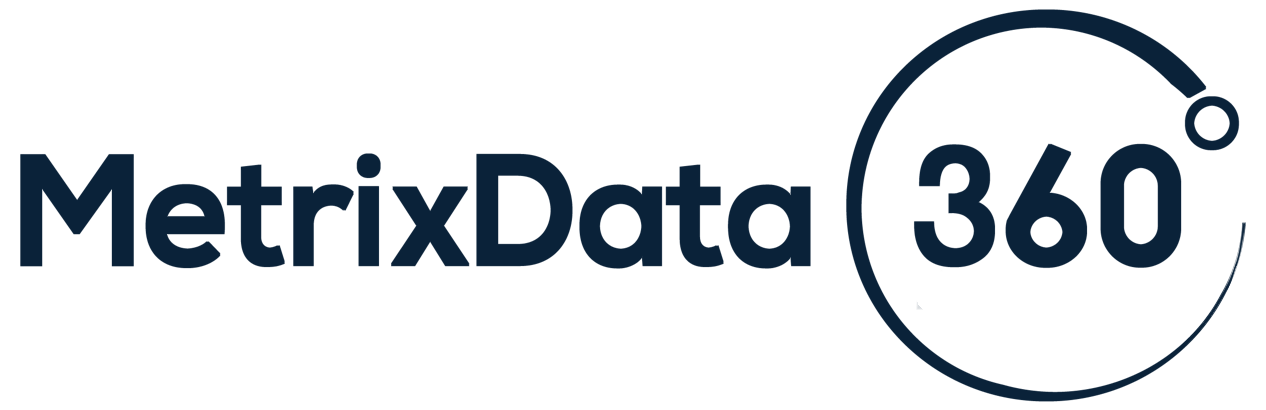Your annual Microsoft true-up is approaching. You’ve used Microsoft products throughout the year and now the anniversary of your purchase is drawing near and it’s time to pay for anything that is net-new or to accommodate for any growth that your company has seen. Time to dust off your Microsoft true-up process once again. You do have one of those, right?
Your Microsoft True-Up Process
If you’re one of the many businesses with a Microsoft Enterprise Agreement, then you will need to have everything organized at least 30 to 60 days before your true-up date. But how do you go about gathering all the information you need?
How do you even begin to get ready for your Microsoft True-Up?
At MetrixData 360, we have helped our clients get through countless Microsoft True-ups in one piece and want to share with you what to expect and how to prepare.
Download our complimentary Microsoft True-Up guide:
Microsoft Enterprise Agreements: The Basics
Having an Enterprise Agreement (EA) comes with many delightful advantages, namely it provides tempting pricing, discounts, and added benefits for your IT infrastructure.
The agreement also provides flexibility. Instead of grinding your business’s growth to a screeching halt every time you need to buy new licenses, you simply add any changes to your technological landscape to your tab, so to speak, and your true-up is then adjusted to account for any software you’ve used over the previous year.
However, the agreement is not without its faults. For instance, EAs are one of the more complex agreements Microsoft offers. They require high up-front payments and, while it is easy to scale up, you’ll find it will be quite painful to reduce any of your subscriptions.
What Type of Products are Part of Your Microsoft True-Up?
There are four different types of products that are a part of your EA true-ups. The type of product you have determines your rights and limitations during the true-up.
Enterprise
If the sum of the products in your true-up can be classified as Enterprise, it means that the products fall under the definition for Qualified Device (in the case of Enterprise Products) or Qualified User (In the case of Enterprise Online Services).
For this reason, you need to license all of your Enterprise Products by devices or all your Enterprise Online Services by users as Microsoft defines Qualified Device or Qualified User.
The only way you can get out of licensing your enterprise products this way is by exempting them in a legally sound way. The Enterprise Agreement allows you to purchase products that are counted only at the time that the true-up order is placed, which can be worked to your advantage.
On your Customer Price Sheet (CSP), which is a list of the products that are in your EA along with your discounted prices, if you have any, the Enterprise products will be listed at the top, followed by the Enterprise Online Services.
- Enterprise Products: More traditional products, such as Office Pro, Core CAL, Windows Desktop OS.
- Enterprise Online Services: Online services such as Office 365 E1, E3, E5, SCE E3/5, SPE E3/5
Additional Products
This is Microsoft’s little wild card that we have seen clients struggle to compensate for.
The nature of the EA is that you can add additional licenses to your agreement quickly and easily, and you will simply have to pay for any additional licenses that you have acquired over the year at your true-up.
This kind of setup encourages a mindset where you only need to worry about your licensing count when your true-up date approaches. However, when it comes to additional products, you must pay for the maximum number of licenses you have had since the last true-up.
Such a requirement means that to have additional products means that you need to be constantly monitoring them. Even though this only applies to the Additional Products, Microsoft will often play it off as though the true-up for the Enterprise products needs to be paid according to this rule as well, where you pay for the maximum number of products you possessed throughout the year, despite the fact that there is no evidence that you need to do so outlined in your EA.
Your additional products can be found on the second half of your CSP, usually buried down at the bottom, after your Enterprise Products and your Enterprise Online Services.
- Additional Products: Products that aren’t classified as Enterprise, such as Windows/SQL Server, Project Visio
Online Services
Online services are only slightly more difficult than the additional products to understand. According to your EA, online services provide you with the option to defer payment for your monthly fee up until the point where you’ve installed the product. If you have only been running it for three months upon the approach of the true-up, then you’ll be paying only for those three months and you’ll only see an invoice on the anniversary date if you have a reservation.
How do you know what your reservation is? You can find your reservation report on your Office 365 portal. This will tell you what kind of licenses you have reserved and how many.
- Additional Products Online Services: Online products that do not classify as Enterprise, such as Power BI and Lock Box
Where Do I Find My Counts?
After you have established how you will be expected to license your products, now there is the hurdle of finding the numbers you need to give an accurate report on your usage. To find these numbers, you have a few methods at your disposal:
-
Your Active Directory:
This should be the first place you check on your way to compliance. However, many organizations do not look here. Looking elsewhere will make it difficult to determine things like line or work. By just going off of the raw data that other inventory systems can provide to you, it will be very difficult to draw any sort of meaningful conclusions.
-
Your SCCM or Your SAM Tool (Use for your Qualified Device Count only):
Whatever tool you have implemented is a great way to monitor and subsequently count what you have in your software environment. However, it is important to ensure that these are accurate numbers that your tools are reporting, as faulty numbers will undermine your whole SAM process, and it will fail to provide you with a true reflection of your data.
-
HR Systems and Email Accounts (Use for your Qualified User Count only):
While it may not be as defendable in a software audit as the count in your Active Directory, the numbers pulled from either your HR systems or simply your email accounts may be enough for your true-up.
-
Guesstimation:
We have often seen with our customers, when they do not have access to the data, they are forced to simply make a rough guess. If you have 1,000 employees and you know each employee has a desktop, that means you need 1,000 licenses and the job is done, right? Obviously, at MetrixData 360, we do not advocate for such a method.
What Will Happen During a Microsoft True-Up?
There are a few things that you can expect from Microsoft leading up to your True-up.
90 Days Before: You can expect to hear from your reseller or your Microsoft Account Team concerning your upcoming true-up. They’ll ask for an update as to how many software licenses you’ve added to your software architecture.
60 Days Before: Microsoft has given you the assignment and now they’re going to check back in with you, asking what you’ve discovered concerning your licensing changes.
30 Days Before: Microsoft’s team will get back to you with a true-up order which reflects changes to your EA. If you complete your true-up past this date, Microsoft will not allow you to do subscription reductions. They will simply bill you automatically based on what your bill was the year before. If you owe them more, Microsoft will never say no to more money, but any reductions will be out of the question at this point.
Immediately Before: You’ll get another call from your account rep to check in on your True-Up process
15 Days After Your True-Up: Your reseller or account rep will review your True-up order and place it with Microsoft.
Consider Your Options: The Cloud Solution Provider (CSP) Program
Microsoft has been extremely aggressive in recent years with pushing both its Cloud Platform (Azure) and its many cloud offerings, including its Cloud Solution Provider (CSP) Program onto its customer-base.
In fact, there’s a good chance that the recent removal of the EA discounts and the increase of its minimum seating has been Microsoft’s attempts to make their Cloud-based solutions more appealing to their customers.
So, what is CSP? Compared to the EA, which is more concerned with standardizing the licenses throughout a company with one large upfront payment, a CSP is the pay-as-you-go, monthly fee model that we’ve seen become the industry standard with Cloud platforms.
Thinking of Reducing Your Subscription?
It’s easy to scale up with Microsoft, they love it; but as you’ll quickly discover, the real challenge comes when you want to reduce your subscriptions or even keep them the same. However, if you look at your EA, you’ll find that there is actually a section that allows for a reduction in subscriptions.
If you have an enterprise-wide purchase, when they say “reduce,” what Microsoft means is that you are allowed to scale your online service subscriptions back to the original number that you started with. So, if I purchased a subscription of a hundred users, regardless of my purchases throughout the year, the lowest number I could ever reduce that subscription to is a hundred users, the original number I purchased.
If the subscription was not a part of an enterprise-wide purchase, you’re free to reduce but only if the initial order minimum requirements are maintained.
With Additional Products that are available as Subscription Licenses, you are allowed to reduce the license count to zero. By utilizing this clause, MetrixData 360 saved one of our past clients $800,000 by reducing two of their Additional Product subscriptions that they weren’t using down to zero!
How to Get Ready for Your Microsoft True-Up
You never want to be left scrambling for things at the last minute, being prepared when it comes to your software is a great rule to live by, whether you are getting ready for an audit, a contract negotiation, or your EA renewal.
So here are some tips that can help you get ready for your EA renewal long before your anniversary date.
- Don’t guess your count. Guessing will either leave your numbers too high, which will be a waste of money, or too low, which will leave you exposed to auditing penalties. You need accuracy to get useful results.
- Have a clear Asset Life Cycle for licenses and devices that are a part of your EA, including processes around both the deployment and retiring of old assets.
- Have all the proper and updated documentation in place for everything (devices, servers, and users) that is applied to your EA. Monitor your EA products once a quarter or at least every six months.
- Make sure you have a full understanding of your enrollment terms (especially regarding the new license changes).
- Unexpected SQL server consumption fluctuation often proves to be especially troublesome when creating your True-Up Declaration, so make sure that you have a strategy in place to effectively capture this data.
- Utilize perpetual licenses whenever possible.
- Have your True-up Declaration or your Zero True-up ready at least 60 days before your anniversary. Don’t put it off until the last minute, now is definitely not the time to procrastinate.
- Make sure that your Active Directory is cleaned up with a clear count for your users and devices.
- Repurpose your licenses when you aren’t using them. It beats buying yet another license.
- Know the language of your contracts.
Getting Ahead of Your Microsoft Enterprise Agreement True-Up
Having a strong sense of your licensing position will give you the ability to ensure that your EA contract renewal goes as smoothly as possible.
At MetrixData360, we have helped hundreds of our clients successfully navigate a Microsoft true-up so that what they pay actually reflects their usage. If you’d like to learn more about how MetrixData 360 can represent your interests in your next EA renewal, connect with our team today.