Optimize Your SQL Server Software Contract Before and After the Purchase and Save Money
A Fortune 100 company found itself in a costly situation after signing a software contract for $1.8M a year and licenses for 8,500 users. The vendor offered an excellent unit price. The company measured the deal’s value based on the discount they received and built a business case showing that they were saving multi-millions by buying upfront.
The vendor also provided funding to help migrate their legacy application. However, the company could only deploy 2,000 users in the contract’s first three years due to technical challenges. By the end of the five-year contract, they forecasted to have only deployed 5,700 users. This means that the company is paying for unused licenses, resulting in a cost of nearly $4.5M more than if they had paid the list price as they deployed. This is a cautionary tale of how a seemingly good deal on unit price can lead to costly consequences if proper research and analysis are not done before signing a contract. It’s a reminder that measuring a deal’s value based on the discount alone is risky.
So what are the advantages of sql server and software contract optimization?
 Avoid the Trap and Consider Short-Term Impacts
Avoid the Trap and Consider Short-Term Impacts
When it comes to budgeting for software purchases, it’s easy to fall into the trap of only considering the short-term impact on the budget and not fully considering the long-term ramifications of the decision. This was the case with the Fortune 100 company, as they budgeted for the development and license purchases over a five-year term, capitalizing on the costs. However, they did not consider the technical challenges that may occur during deployment and only focused on the immediate savings of the discounted unit price.
The IT department was concerned with losing funding, so they avoided looking at the hard facts and reality of the deployment. This led to many unused licenses and a poor return on investment.
A Cautionary Tale for Budget Holders
Budget holders must take a holistic approach when budgeting for software purchases. Don’t fall into the trap of only considering short-term savings, as this approach can lead to costly mistakes and a poor return on investment. It’s essential to ask hard questions, look at the data, and understand the technical challenges that may arise during deployment to make informed decisions that will benefit the company in the long run.
“In hindsight, we made a costly mistake by focusing solely on the unit price and discount we received. We didn’t consider the complications and technical challenges that would arise during deployment. If we had used a service provider like MetrixData 360, we would have had access to data and proper license management that could have helped us avoid this situation. We should have taken a more holistic approach and considered the long-term costs and potential roadblocks before signing the contract.” – IT Application Director.
Advantages of Software Asset Management
To avoid the costly mistake of focusing solely on unit price and discount when purchasing software, companies should follow these best practices for software asset management and learn the benefits of learning SQL:optimization:
- Take a holistic approach: Consider the long-term costs and potential roadblocks before signing a contract.
- Utilize data and proper license management: Use a service provider like MetrixData 360 to access data and good license management that can help avoid complications during deployment.
- Understand your usage: Understand your usage needs and anticipate future growth. Don’t buy more licenses than you will use.
- Monitor your software usage: Keep track of your use and make adjustments to optimize your investment.
- Review your contract: Review your contract and negotiate terms that align with your company’s usage and budget.
- Measure the right things: Don’t just measure the discount %; consider all factors that contribute to the value of a deal, such as long-term costs, potential roadblocks, and usage needs. Measuring the discount % alone can lead to costly mistakes.
With these best practices in place, companies can make well-informed decisions when purchasing software and avoid the costly mistake of focusing solely on unit price and discount. By taking a proactive approach to software asset management, companies can ensure they get the best value for their investment and avoid unexpected costs. They can also get more value when they optimize their software contract after the purchase.
Advantages of SQL Server Software Contract Optimization After the Purchase
Optimizing an SQL Server contract and saving involves identifying and addressing performance issues impacting the database’s efficiency and responsiveness. Here are some steps you can take to optimize your SQL Server contract and the advantages of SQL optimization:
- Identify performance bottlenecks: Use SQL Server’s performance monitoring tools to identify performance bottlenecks. These tools can help you identify the root cause of slow queries, high CPU usage, and other performance issues.
- Tune database settings: Adjust the database settings to optimize performance. This includes setting the appropriate file size, buffer pool size, and query optimizer settings.
- Optimize queries: Identify and optimize slow-running queries. This can involve creating indexes, modifying queries, and rewriting stored procedures.
- Use stored procedures: Use stored procedures instead of ad hoc SQL statements. Stored procedures are pre-compiled and can be executed more efficiently than ad hoc SQL statements.
- Use indexing: Create indexes on frequently accessed columns to speed up queries. Make sure to regularly monitor the performance of your indexes and remove any that are not being used.
- Manage memory: Use memory by setting the appropriate maximum server memory and configuring the buffer pool.
- Regularly maintain the database: Regularly perform maintenance tasks, such as reorganizing and rebuilding indexes, updating statistics, and purging old data.
- Monitor performance: Regularly monitor the performance of your SQL Server contract to ensure that it is running smoothly. This can involve setting up alerts and notifications for any issues.
In Conclusion: Optimize SQL Software Contract Costs Before Purchasing and Optimize Performance After Purchasing
In conclusion, this case study illustrates the importance of proper research and analysis before signing a software contract. This case study also encourages other companies to optimize their software contracts once purchased to enjoy the advantages of sql optimization.
At MetrixData 360, we understand the importance of making informed decisions before and after purchasing a software contract. That’s why we offer contract and software cost optimization services and tools that provide data to help companies make well-informed decisions. Our services allow companies to take a proactive approach to software asset management, ensuring they get the best value for their investment and avoid unexpected costs.
We believe that sales tactics should not pressure companies. By utilizing our services, they can avoid the pitfalls of focusing solely on unit price and discount and be encouraged to optimize their software and its contract long after the initial purchase.
Our team of experts has the knowledge and experience to help companies understand their usage needs, anticipate future growth, monitor their software usage, make adjustments to optimize their investment, review their contracts, and negotiate terms that align with a company’s usage and budget.
Companies can’t afford to make costly mistakes in today’s fast-paced business environment. By utilizing the services of MetrixData 360, they can make well-informed decisions, reduce costs, and mitigate risks before and during the software contract purchase.
We are committed to helping companies achieve their business goals and stand ready to assist you. Get in touch with us for your SQL Server needs as well.
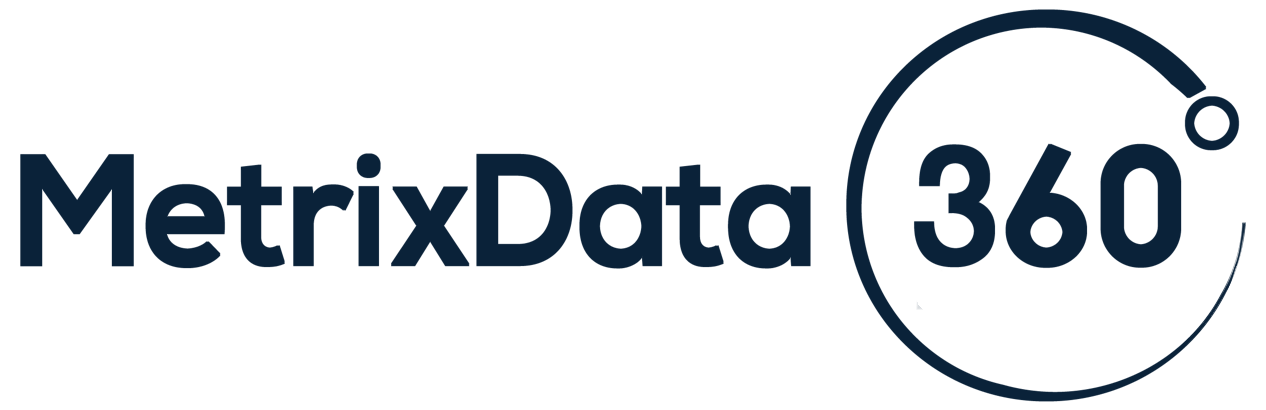


 Avoid the Trap and Consider Short-Term Impacts
Avoid the Trap and Consider Short-Term Impacts