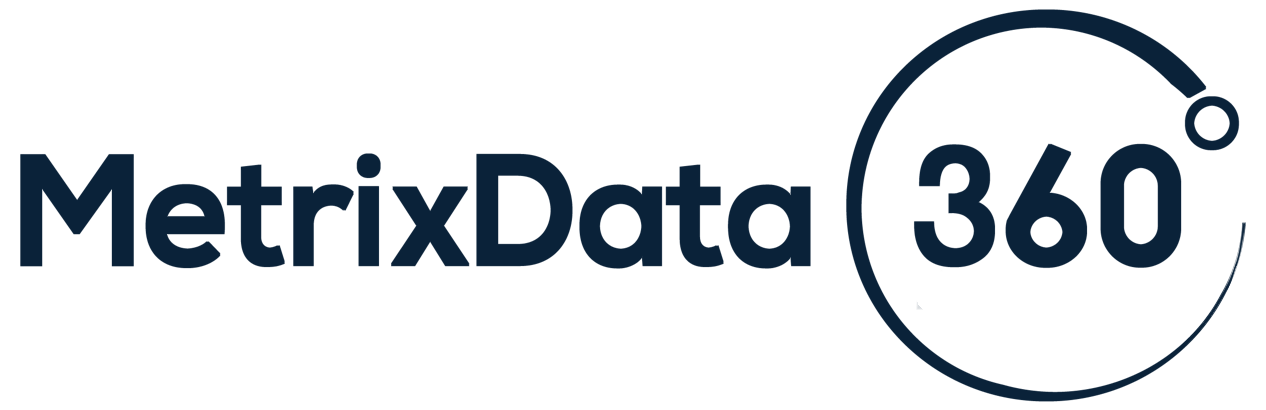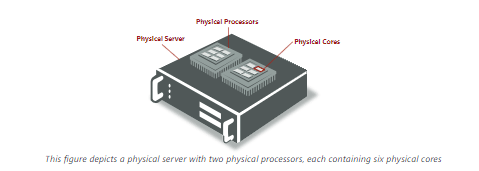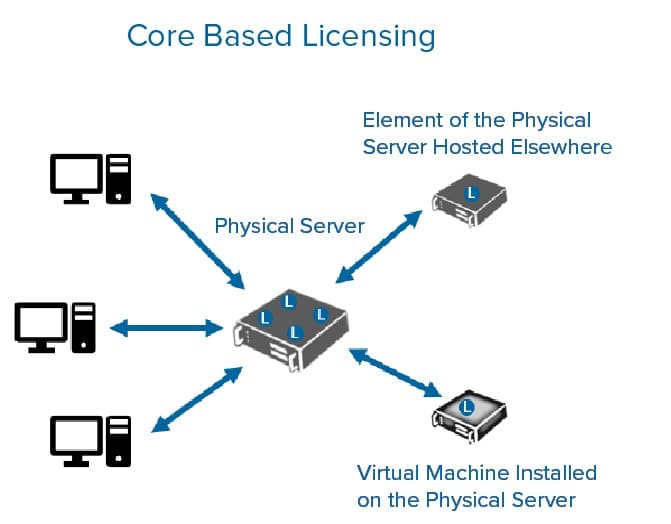If you’re in the market for purchasing licenses or subscriptions from Microsoft, you may have stumbled across Microsoft’s Cloud Solution Provider (CSP) program. But what is CSP?
Released in 2015, it’s been steadily growing in popularity, especially with the recent push for businesses to reside on the cloud, mainly in hybrid solutions. But what exactly is the CSP program and how does it affect you and your organization, as a consumer of Microsoft products?
At MetrixData 360, we’ve been going up against Microsoft for decades now, defending their customers against outrageous software audit claims, heated contract negotiations, and unnecessary software spending. We like to stay on top of Microsoft’s most recent developments, so in this blog post, we’ll go into detail about Microsoft’s CSP: what it is, why it exists, and what advantages it poses to its buyers.
What is the Microsoft CSP Program?
Microsoft’s Cloud Solution Provider (CSP) Program is a reseller program that is broken up into Direct CSP Distributors and Indirect CSP Resellers. These CSP partners will sell and support Cloud-based licenses for Office 365, Microsoft 365, and Azure, all on behalf of Microsoft with a margin of profit available to both Distributors and Resellers.
Distributors support (typically smaller) Resellers with the resources and service infrastructure they will need in order to provide support services to Cloud customers. In this way, Resellers and Distributors will be able to build and maintain a strong relationship with customers while in return customers will receive a full managed cloud solution.
The opportunity to be a part of the program as a Distributor or Reseller is open to all Microsoft’s partners regardless of their size or location with the two types of members (Direct and Indirect) bearing different responsibilities.
Want to know the difference between Indirect and Direct CSP partners and what Microsoft expects of them? We have an article discussing just that!
Why Does the CSP Program Exist?
The workplace is on its way to becoming Cloud-based with hybrid solutions, and nowhere is this more apparent in than in the three budding as-a-Service industries: Infrastructure-as-a-Service (IaaS), Platform-as-a-Service (PaaS), and Software-as-a-Service (SaaS).
Of all these new industries, SaaS is becoming the most popular and for good reason; it offers a completely hands-off experience with the customers. The SaaS provider supports their customers by providing maintenance, hosting, and security.
Microsoft’s CSP program is their answer to the growing popularity of SaaS. However, the problem is that Microsoft doesn’t have the service infrastructure in place to support the dream of becoming a SaaS provider giant.
Instead, they’re outsourcing this task to partners, who will be able to provide better value to the Microsoft customer experience.
Buying from CSP Partners
There are a few ways Microsoft’s CSP program has altered the customer experience, so if you are thinking of buying from a CSP partner, consider the following:
It’s Only for Cloud Products
As the name would suggest, the CSP program only sells and deals with Cloud products. Of course, if you have on-prem licenses, your CSP partner will help you to transition into the Cloud.
Flexibility
One of the main appeals to customers when it comes to Microsoft’s CSP program is the ability to only pay for what you use and you will be billed on a month to month basis, no upfront payments or long-term commitments.
Unlike with the EA, which requires you to make bulk orders annually (meaning if you don’t use everything you’re paying for during the entire year before your next True-up, that’s wasted money), with CSP you can change quantity and types of licenses whenever you need to. This set up makes things immensely scalable and is great for customers with seasonal businesses.
Local Support
If you’ve ever tried to get Microsoft’s attention, especially if you’re a smaller company, you will understand the pains of feeling like Microsoft isn’t listening.
With the CSP program, your CSP partner’s job is to provide you with easily accessible service. They will act as your point of contact in the case of a problem.
Your CSP partner will also be able to bundle their offerings and offer discounts with more consideration into your business’s individual goals.
Licensing Support
Everyone who has ever had to deal with a Microsoft license before understands how complex they can be. In the past, understanding Microsoft licenses was a full-time profession.
However, moving to the Cloud has made Microsoft reconsider their hyper complex licensing a little, and now the CSP program offers the potential of your CSP partner to assist you in your Microsoft licensing to maximize the benefits of your investment.
Migrating from Existing Services to CSP
If purchasing the CSP platform has caught your attention, you might be wondering how you’ll be able to migrate from your existing service. The main factor to consider is what your current agreements entail and where they reside:
From an EA
If you are moving from your EA to the CSP model, you will need to fulfill the terms of your original arrangement, but if you want to move you will first need to get a CSP Direct bill partner to request your transfer to Azure subscriptions (you’ll need to purchase an Azure plan in order to transfer successfully). You’ll also only be allowed to move to the CSP model if you accept a Microsoft Customer Agreement (MCA).
Other
When transferring to CSP from any other location than the EA, you will have to adhere to a few guidelines in order to get the results you want:
- You need to work with a CSP partner to create your Azure CSP subscriptions. No solo acts allowed.
- Ensure that your Azure resources can move from their host subscriptions to its destination and that all subscription services use the Azure Resource Manager model. Make sure you check this before you begin the process.
- You will need RBAC owner access on the user account that will be used to do the transfer, ensuring access to both subscriptions.
- Make sure that the source and the target CSP subscriptions are housed in the same Azure Active Directory tenant. You can’t switch your Azure AD tenant for an Azure CSP subscription, you can only add or associate the subscriptions to your CSP Azure AD tenant.
Getting Started with Microsoft’s CSP Program
The world of technology is constantly evolving. With this new transition to the Cloud, it’s important that businesses everywhere learn to adapt to these changes for fear of being left behind.
Microsoft’s CSP program is an excellent source of purchasing these new cloud-based services but it’s important that you understand exactly what you are signing up for so that you can make informed decisions for your organization.
At MetrixData 360, we are happily helping our customers through this process of moving to the cloud platform. For information, you can check our cloud services page.