How to Strategically Negotiate with Microsoft
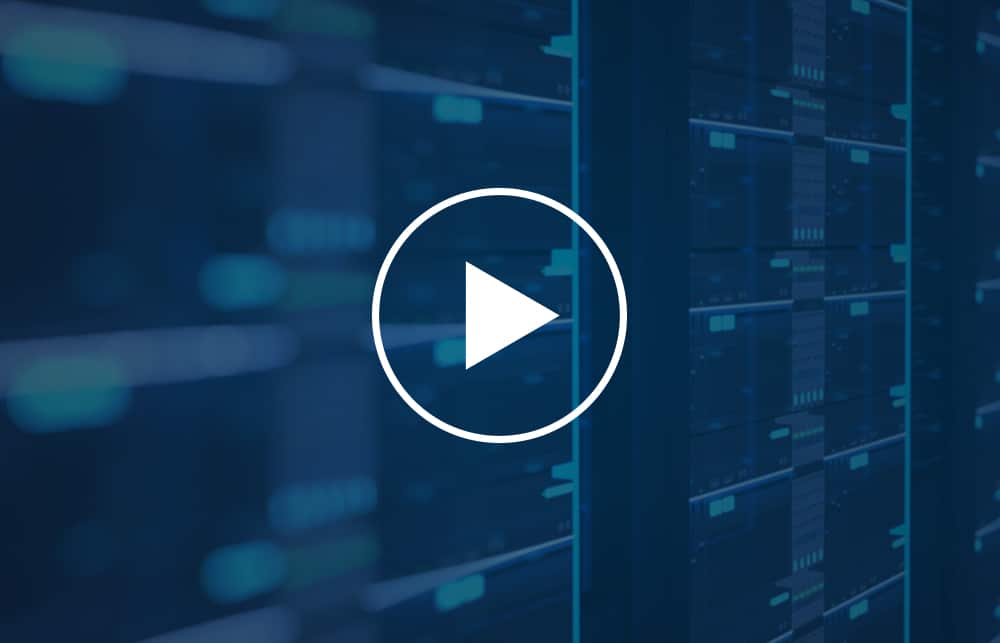
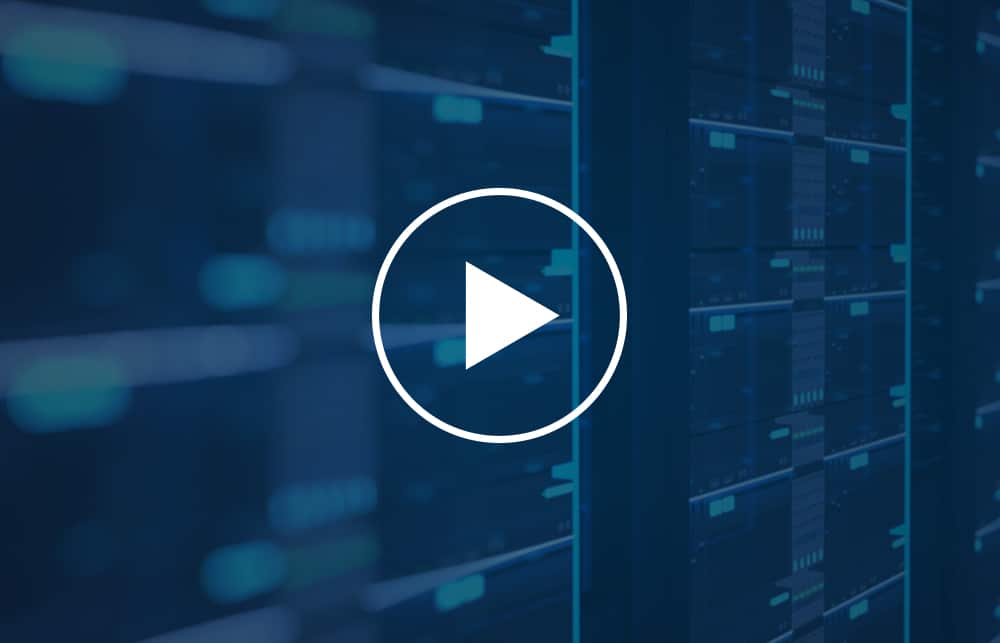
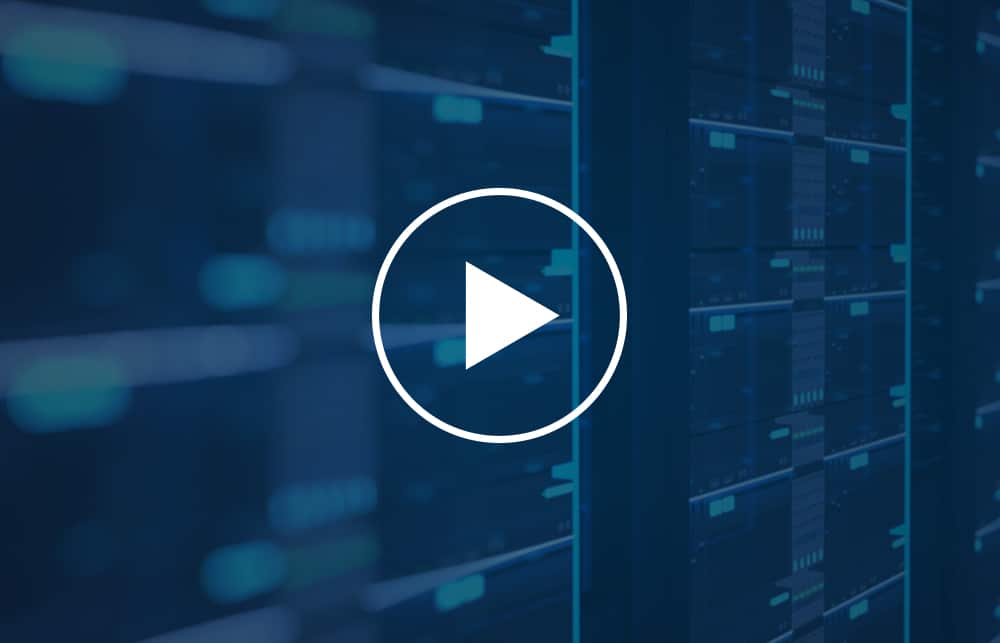
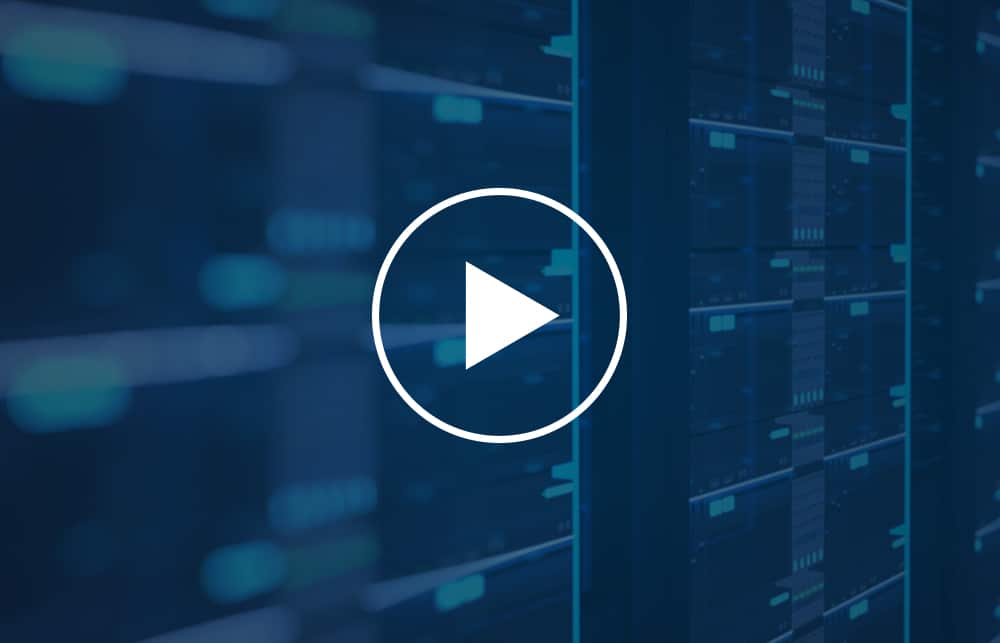
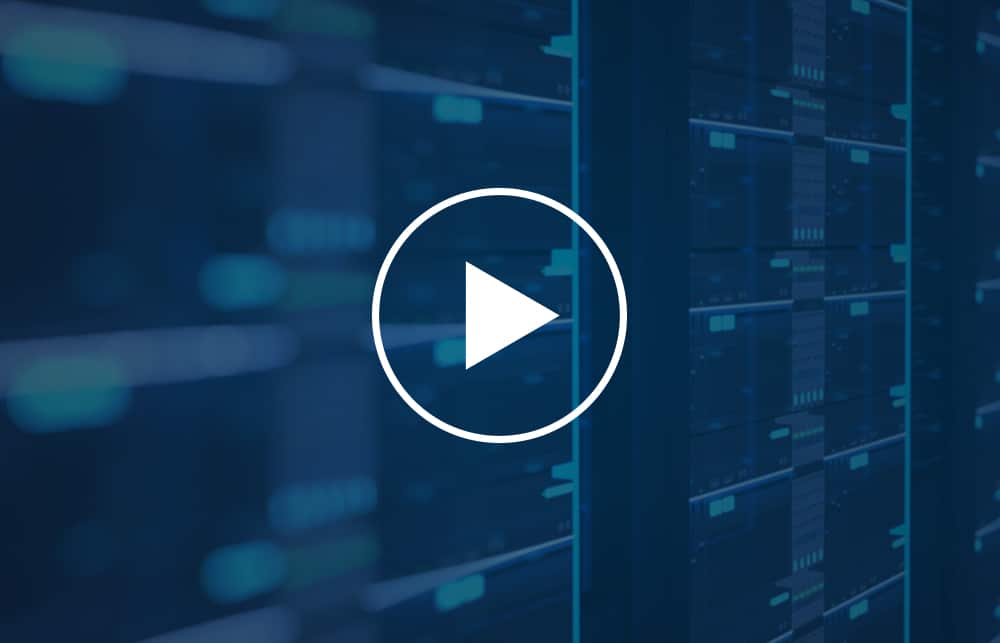
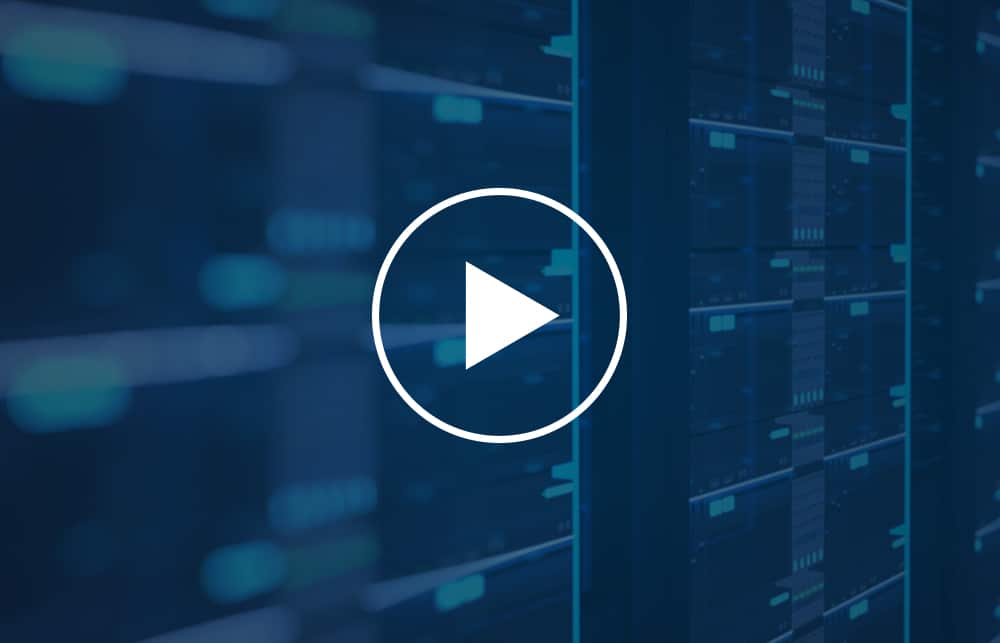

Windows Servers licensing is not an easy concept to wrap your head around. Next to SQL Servers, it is one of the most complicated licensing models Microsoft has to offer, perhaps one of the most complicated licensing models period. It might be as entertaining as watching mud dry and as complicated as today’s political climate, it can be mastered with the right tools at your disposal.
At MetrixData 360, we specialize in the toughest licensing that software vendors can offer, even software as complicated as Windows Server. So, we thought we would go over some of the basics you will need to know when ensuring compliance with your Windows Server licensing.
Windows Server is an enterprise-class server operating system, with the purpose of sharing services with multiple users and providing administrative control over storage, applications, and corporate networks. Since its release in the early 2000s, Windows Server has served as a critical element in the software infrastructure of many organizations to this day. Among the current Windows Server editions, each has its own slightly different licensing metric. Due to the nature of these servers, it can often be quite difficult to license them and to ensure one is properly licensed.
Ideal for anyone anticipating eventual mobility into the cloud, this server has built-in integration with Office 365 hosted services.
Windows Server Essential follows a Speciality Server licensing model, meaning it is licensed per server. The upfront cost for Windows Server Essential, which is significantly lower than the other models, is the majority of what you will have to pay for the server. It’s priced as such because Windows Server Essential is unique in that there is no need to buy additional users or device Client Access Licenses (CALs) after the initial purchase. Instead, the server has a cap limit on the number of users and devices that can access it.
Customers can choose between using up to 25 named user accounts or installing Windows Server Essential on no more than 50 devices. For this reason, it is best suited for smaller companies that have minimal anticipated growth over the next two to five years.
Proving the happy medium between Essential and Datacenter, Standard Edition offers a solution that is similar in function to Datacenter but is closer to the cost of Essential, making it suitable for a medium-sized company.
It offers the ability to run two virtual machines, along with fully integrated services and direct access for users. It follows a core-based licensing model and requires CALs. Due to this fact, purchasing a Standard edition is a little tricky, since you must purchase 16 cores per server and you will also require additional purchases if the number of cores per server is greater than 16. If a business requires more virtual machines than the two offered by the Standard edition, then the Datacenter edition should be considered.
The most advanced and expensive of the Windows Servers, the Datacenter Edition offers the ability to run an unlimited number of virtual machines and can effectively meet the demands of large enterprises with larger IT infrastructures. Just like the Standard Edition, the Datacenter Edition follows a core-based licensing model. The greatest drawback of the Datacenter Edition is its cost, which is roughly eight times the original price of the Standard Server.
If you have Windows Server Standard or Windows Server Datacenter editions, then you will have a core-based licensing model. A core-based licensing model means that the number of licenses that you need is determined by the number of server cores inside the number of processors.
This type of model was introduced in 2016 with Windows Servers, and this was done in order to provide a more consistent licensing metric across Cloud platforms and to allow for easier cloud mobility.
The three basic rules that you must adhere to with the core-based licensing model are as follows:
When adhering to the core-base licensing model, you will need to first have a base license that covers 16 cores. if your server has more than 16 cores, any additional cores will require additional licenses. All additional licenses come in increments of 2, 4, and 16 cores. Additional licenses are also required when using more than two virtual machines (VMs) on a Windows Server Standard edition.
No additional licenses are required for VM’s that are run on Windows Servers 2019 Datacenter. Should you be running an application on the Windows Server such as a SQL Server or an Exchange Server, then the general licensing rules for the server application must be applied.
After you have your cores figured out, you will need additional Client Access Licenses (CALs) to cover every user or device which connects to the server. CALs are distributed based on unique persons, described as users, or devices. It should be noted that depending on whether you choose to license per user or per device can greatly influence the overall cost of your licenses.
CALs can be considered keys, in that every person or device will need their own separate key to access the server, which will require its own license in the same way that a door requires a key for its lock.
CALs come in packs of 1, 5, 10, or 50. Once a user or device is given a CAL, they will have access to any Windows Server of the same edition or lower, so long as the server software is running on Customer’s Licensed Servers.
For example, a user with a Windows Server CAL 2012 may access a Windows Server 2008 edition or a 2012 edition, however, they could not access a Windows Server 2016 edition. Mixing and matching Window Servers and CALs can become quite confusing and you should consult a licensing expert before configuring your licenses in such a manner.
Remote Desktop Service (RDS) CALs, previously known as Terminal Services, will also be needed for users or devices who wish to access programs or full desktops remotely. Both a CAL and an RDS will be required for remote desktops, with the only exception to this rule being if two users or devices are accessing a server software but only for administrative purposes in which case there is no need for either a CAL or RDS. An RDS will allow the remote access of applications for a wide range of devices and network connections.
Microsoft’s cloud platform, Azure, has adopted the ability to license Windows Servers in its own complicated manner. There are many different ways to license your Windows Servers in Azure including but not limited to:
Simply because a server is only virtual, it does not remove the need for a license, as virtual instances of Windows Server must be licensed under its host, and the host license must account for virtual machines.
In the scenario where clusters of virtual machines are free to move between hosts, all potential hosts must be licensed as if they were the current host. There is no need to count the host operating system or provide it with a license as long as the operating system is used only as the hypervisor to run the virtual instances.
The exception for this scenario, of course, is Windows Server Datacenter editions, where each host only needs to be covered with 16 licenses, this will give them the right to unlimited virtualization.
Stacking licenses is the practice of using multiple Windows Server Licenses, either Standard or Enterprise, in order to properly license multiple virtual machines over multiple hosts.
It can be quite difficult to figure out the correct number of licenses to fully cover a virtual server, however, when this limit is reached the licensed host is considered licensed for capacity; the same is applied to a host or cluster which is described as licensed for capacity when it has a finite number of virtual servers allotted to it.
Windows Servers are critical elements to your software environment; however, their usefulness shouldn’t be tempered by the difficulty surrounding their licensing. Having a strong understanding of what you need to buy and how best to buy it will give you the confidence you need when confronted by Microsoft’s sales reps.
At MetrixData 360, we specialize in difficult licensing structures, the likes of which would leave most people’s head spinning. Our licensing experts thrive in the most challenging of scenarios, and our SAM Tool is equipped to quickly handle the most complicated of Windows Server licensing scenarios.
If you would like to learn more about our services and how well we can help you license your servers in a way that can save you money while keeping you in compliance, you can check out our tool page using the link below.
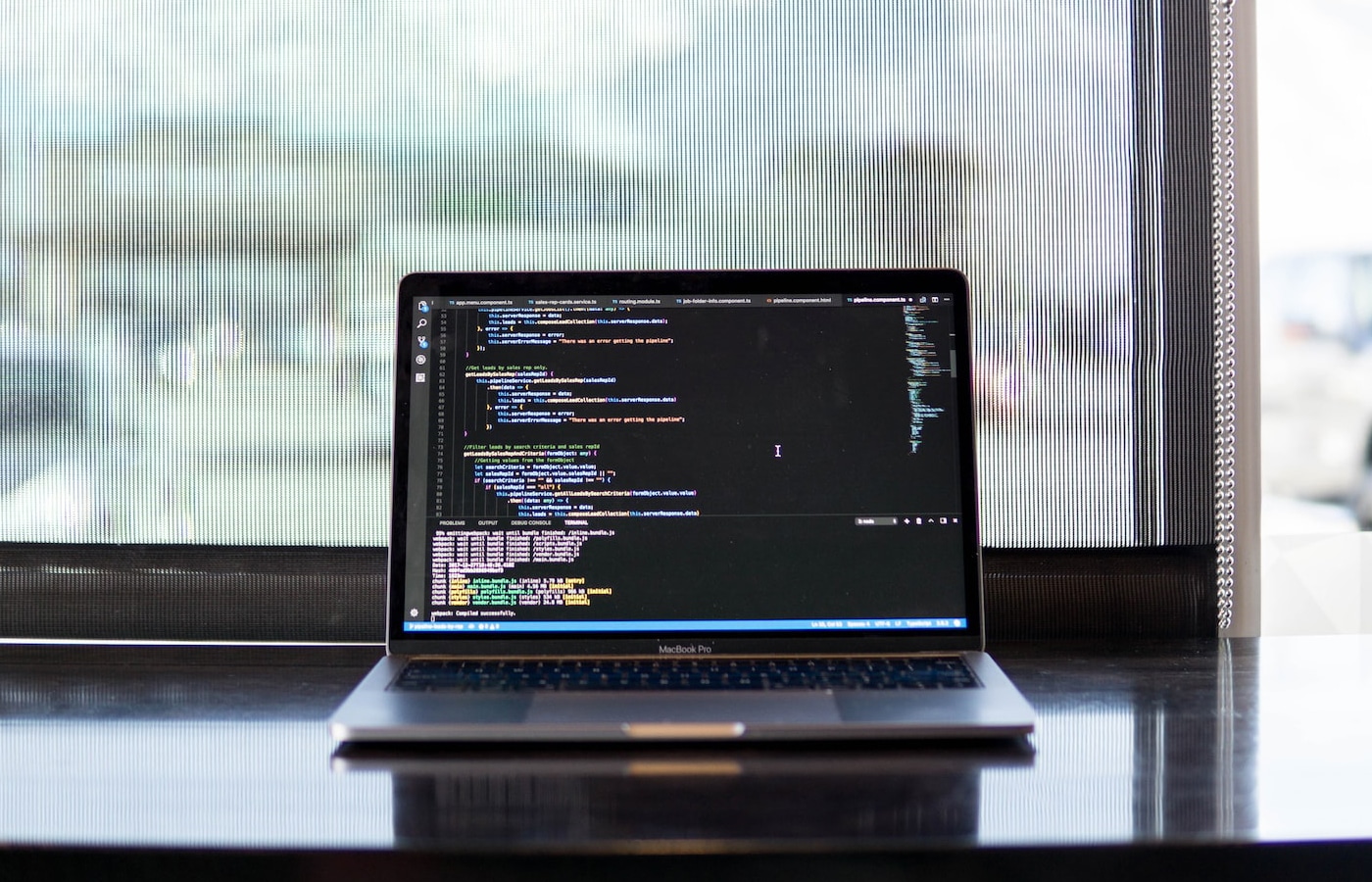
Microsoft announced that they would be making more changes to their Software Assurance Benefits (SA Benefits) Program in September of 2019. This is not the first time (nor will it be the last time) that Microsoft has made changes to their program. In 2018 for example, they made a change to the Home Use Rights that were part of their SA Benefits.
Although the announcement was made already, the changes do not start to take effect until February 1st, 2020 with some of them having little to no impact on certain customers until January 1st, 2022.
Changes were made to 3 of the SA Benefits:
In this blog we are going to look at the recent changes Microsoft has announced to the SA Benefits Program. Specifically we will look at the changes to Deployment Planning Services, Training Vouchers and 24 x 7 Problem Resolution Support.
Customers who purchase Software Assurance through Microsoft’s Volume Licensing Programs receive various benefits based on what products they purchase Software Assurance (SA) on. The quantity of each benefit you earn is outlined in the Microsoft Product Terms.
Deployment Planning Services Microsoft will be retiring Deployment Planning Services (DPS) over the next 2 years and moving customers to their FastTrack Program. Microsoft is making this change to align themselves more closely with their goal of driving adoption of their cloud products (Microsoft 365, Azure and Dynamics 365). Many customers in the past took advantage of DPS, as it allowed them access to Microsoft Consulting or Partner Services to assist with deploying Microsoft technologies.
Note: Some customers elected to transfer their training vouchers in a 3:1 ratio to DPS credits. You will only have until this date to this after which you will no longer be able to trade in training vouchers. If you want to do this, it can be done via the Volume License Service Center Portal.
Microsoft is evolving its training platform, both online and instructor led. Microsoft launched its online training portal Microsoft Learn, which is focused on instructor led training through certification and role-based curriculum.
This change may be the one where customers feel the most impact, as our clients tell us it is the most useful of all the Microsoft Software Assurance Benefits. So, what’s changing with Problem Resolutions Support (PRS)?
Microsoft has defined this as support during business hours with a 24-hour response time goal (Note that it is not a response time, but a goal, so it may be faster or slower).
Our clients received the most benefit from PRS when they converted their support instances to Premier Support. This conversion allowed them to reduce the costs of their Premier or Unified Support contracts, sometimes by hundreds of thousands of dollars. Microsoft has stated that after February 1, 2021, PRS credits will stop, but customers who have purchased Unified Support will receive credits at that time. They have not provided any details beyond this.
Are you looking at an EA Renewal? Worried that these changes to SA Benefits will impact you? We know this can be stressful but it doesn’t have to be, that’s why we offer a Microsoft EA Renewal Negotiation Service. Head over to our services page to get the help you need.
If you have questions or concerns about how these changes will affect your organization, please feel free to reach out to us by clicking this box. We’re always happy to take five minutes to help you.
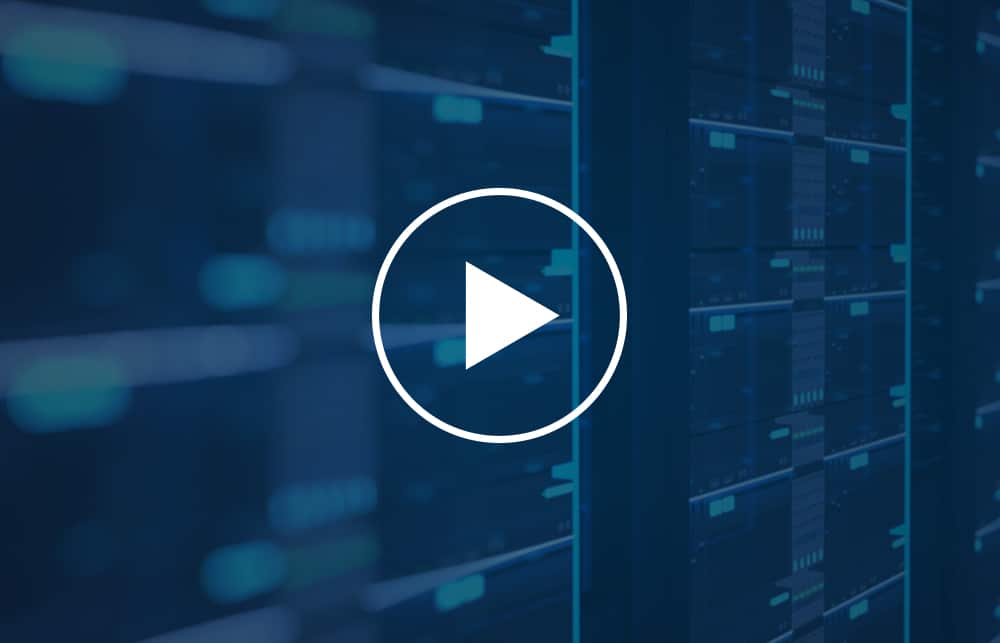
Microsoft True Ups are an annual event for most of us. Do you know how to optimize your True Up and avoid over paying for licenses you don’t require? On this webinar MetrixData360 shares best practices to avoid overpaying on a True Up. On this video we will show you how to interpret Microsoft’s licensing rules, examine your deployment data and understand how to reduce your True Up costs.
Join Mike Austin as he shares his insights and cuts through the confusing jargon with straight talk! Mike Austin has been involved in countless Microsoft negotiations and audits and has negotiated over $1B in software cost reductions.
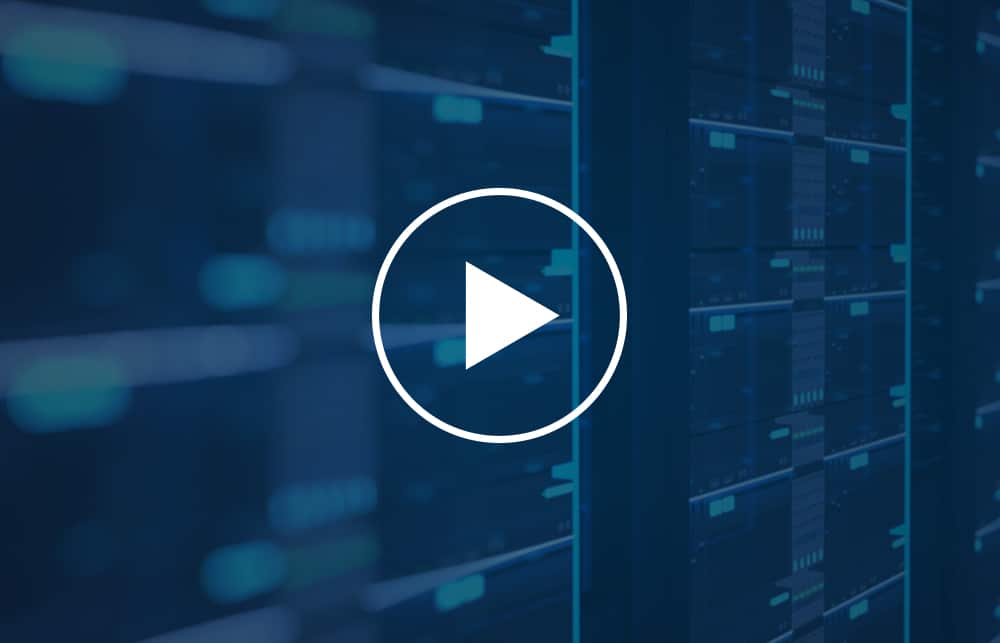
Licensing Microsoft software for contractors and Non Employees is confusing. Mike Austin from MetrixData360 explains how Microsoft licensing works in these situations. This is a very detailed session which digs into these complex licensing scenarios.
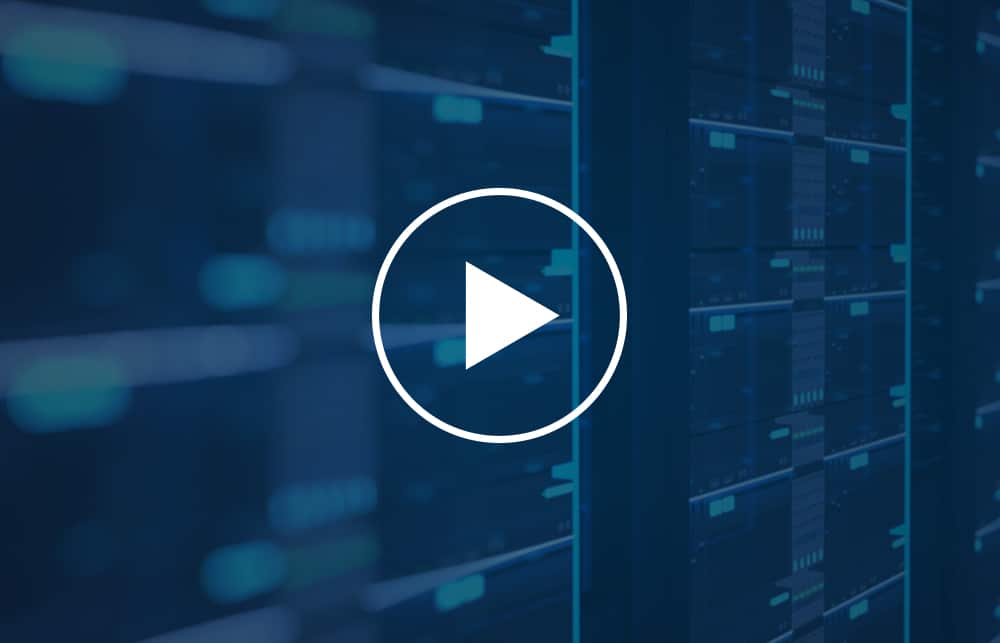
Software audits consume your resources and in many cases result in large unexpected costs. We have have assembled a panel of Industry thought leaders to discuss and share their insights on Software Audits. Our webinar panel includes former Microsoft and Oracle executives, procurement experts and software asset management tool experts. Our Panel of Industry Experts will Discuss and Share…