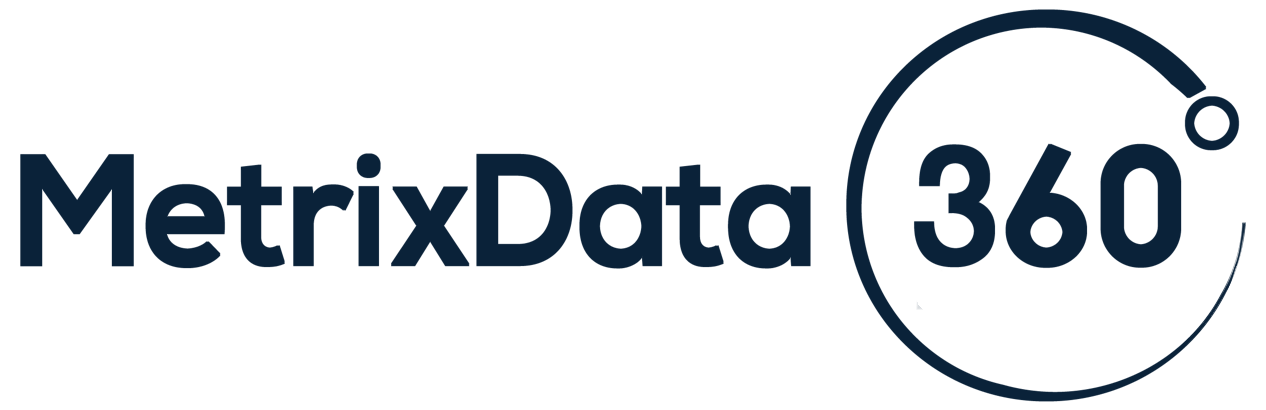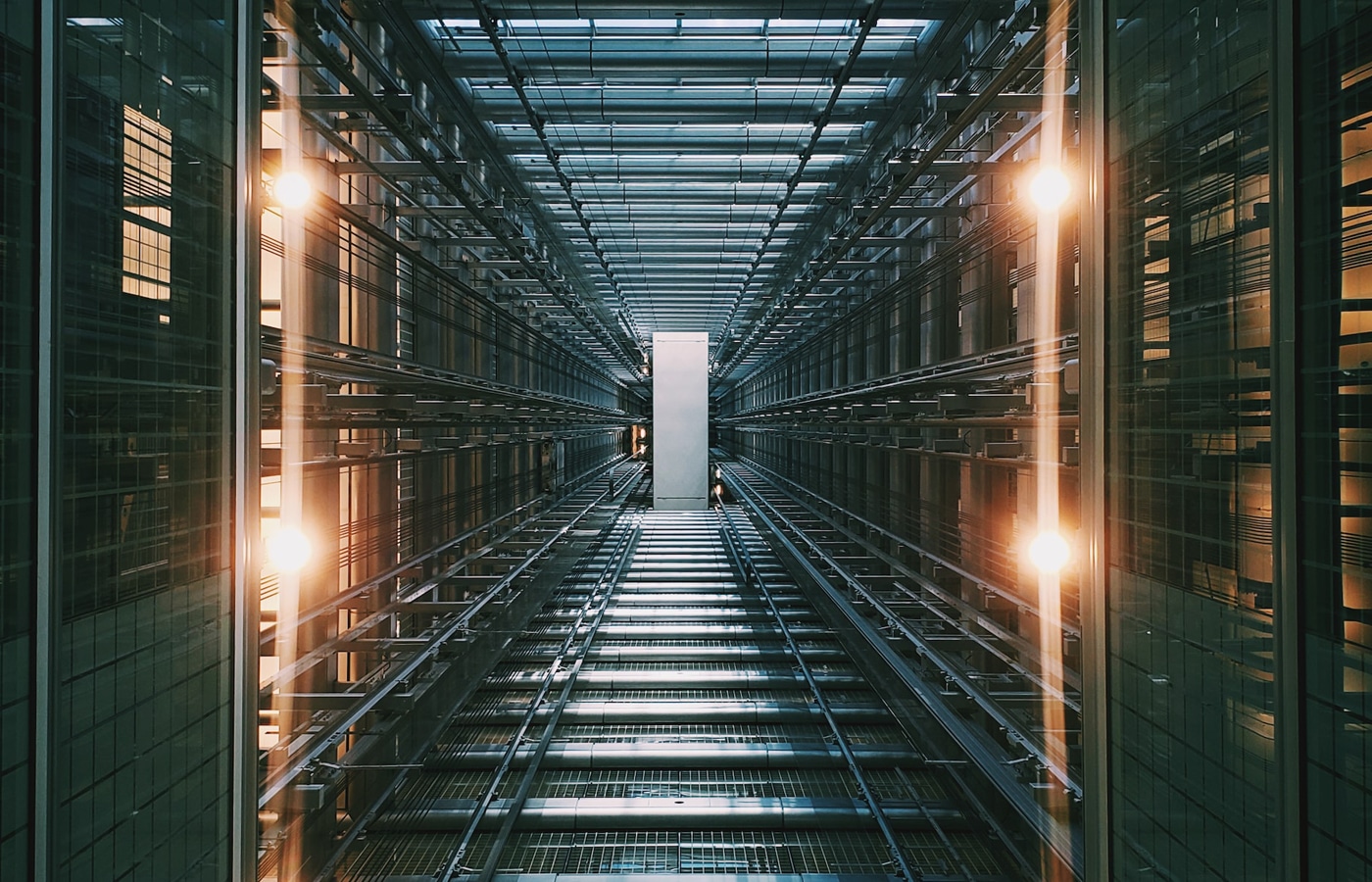I enjoy reading inspirations and thought provoking quotes every now and again. I found one recent, that was from John F Kennedy about negotiating that I believe applies to negotiating a Microsoft audit. Since JFK was a President, he found himself in all kinds of tough negotiating spots and he provided this little bit of wisdom.
Anyway, the quote goes like this:
“Let us never negotiate OUT OF FEAR, but let us never fear to negotiate”
One of the Forgotten Laws of Software Audits and SAM Engagements
An audit is a negotiation. Understand that your deployment position is a negotiation. Period!
Let me explain. Right now, software vendors like Microsoft are auditing or disguising audits as Software Asset Management engagements – (SAM for short) 1000s of companies. It’s a huge revenue generator for them. So many companies are falling into the trap that their vendor tells them that the SAM process is to help them understand licensing and their deployments. But it really isn’t, its about generating revenue. And in this free short video, I’m going to show you how they use these audits to generate revenue and what you can do to ensure you only pay for what you are actually using!
A Better Way To Handle SAM Engagements
I’m not only going to show you how, with MetrixData360’s SAM Compass, you can use the same tools the auditors use (most of these are free) , but I will show you the tool we use to clear the noise out of deployment data, structure your data, and how to apply licenses to get the optimal results for you. And guess what! You don’t need to be a licensing PhD to apply these strategies. You can save yourself thousands of dollars just by copying us (or allowing us to do it for you).
More importantly, I’m going to show you the one simple tool that empowers you to do this on your own. You don’t need an army of IT folks, lawyers, and other resources to do this, and you definitely don’t need a million-dollar budget to implement some fancy Asset Management Tool!
Defending Your Dollars During a SAM Engagement
But let’s back up for a second; about two years ago when Microsoft started auditing more people, our business began to grow. People were looking for help to defend themselves against what they felt were unjustified audit positions (and they were unjustified) and so we built a lot of manual process to help organizations in negotiating a Microsoft audit.
Over the last two years we have successfully defended almost 100 companies (from 250 users all the way up to fortune 50 companies) with Microsoft Audits or SAM Engagements and shown them how to save millions of dollars in incorrect audit findings.
I’m talking about real dollars saved. Not just from audit findings, but we were also able to take their actual deployment data and licenses that they owned and create licensing models that worked for them versus the typical Enterprise Agreements they were being sold, saving them even more money.
And here’s the bottom line that I keep coming back to – no matter how big or how small the company, organizing and understanding your data is the key to saving money when negotiating a Microsoft audit.
Use Data to Defeat a Microsoft Audit
For client after client, our manual tools that we developed did TWO things really well. They helped us organize the data so we could visualize it simply (removing all kinds of noise) and it helped us OPTIMIZE LICENSE ASSIGNMENTS driving savings.
I guess if you can only do two things well and it saves you money, those are two pretty good things.
So let’s start off by talking about organizing data, about how you need to be able to visualize your deployment information in a simple and easy to understand manner.
First let me ask you a question. You are trying to save your company money, right? You want to be able to optimize your Microsoft licensing (whether that is on-premise or cloud based licenses) so you can help your company save money, right? And you’ve seen the big Asset Management Tool companies promote how their tools give you the rigor and process to save you 20, 30, even 40% on software licenses and audits? So as someone that is responsible for software licensing, can you tell me how you can save money without being able to correctly visualize and analyze your deployment data?
It’s impossible, right? And there is a reason for that.
Structuring your data correctly works for a lot more than audits though, but audits are definitely one great area to apply the concept – and what you need to know is what the smartest people who defend software audits know, what those expensive SAM Tool companies know that saves you millions of dollars – it’s something you need to pay attention to.
And I think one of the best things about this tool, is you don’t need to change your current process! It works with your existing tool, whether that is SCCM, BigFix, Altris, Flexera, etc. Don’t have an inventory or network management tool? Not to worry, there are some free tools like Microsoft MAP that will do.
Clients Who Saved Big During SAM Engagements
Here are just a few examples of the big audits that I’ve worked up close and personal on where we saved millions of dollars for our clients (identities masked to protect the innocent obviously!)
A large Healthcare Organization was audited by Microsoft. The auditors had produced findings of $9 Million in non-compliance. For 6 months they argued with the auditors about the findings. Figuring the real number was about $1 Million. MetrixData360’s process helped them settle for less than $500,000 in 8 weeks.
A global transportation company was facing an SAM Engagement to validate their use of Microsoft SQL Servers. Their account team took the raw data that was provided and assumed they needed $5 Million dollars of licenses. When we formatted the data and gave them a visualization of the data, they soon learned the shortfall was actually $0.
Not as big as these two examples? Don’t worry! The bottom line? These two companies saved Millions of dollars and countless hours of wasted time and aggravation trying to deal with incorrect audit findings. The best part is the results scale to the size of your organization!
Let SAM Compass Guide You Through Your Next Microsoft Engagement
MetrixData360’s SAM Compass and software deployment visualization process saves you money!
I know you know this, but for whatever reason, you’ve only messed around with deployment data, or you haven’t done it all. Maybe you think it’s too complicated, or it’s too expensive, or you’re going to wait until you receive an audit notification. Already engaged in an Audit or a SAM it’s not too late!
Let me save you the trouble – let’s look at someone who’s already used SAM Compass and figured it out.
I want to show you what one of our clients has done with the tool and how they used it to figure out exactly what they had deployed and where they had potential compliance gaps – before they even became a problem.
These guys had a good handle on their licensing but they never had a way to visualize it. Like many of you out there they were managing everything in many different spreadsheets. However, once we implemented MetrixData360’s SAM Compass, they were able to see everything quickly and easily.
I know what you are thinking! That is tough to implement, how do I get the data. Let me put your mind at ease!
The client I just showed you did not have an inventory tool installed. All their license management was done in spreadsheets. As someone requested something new, they just added it to a running total to figure out what their true up would be. That was until we ran them through the SAM Compass process and automated it for them!
This client (and about a dozen others I’ve worked with in the last 90 days) ran Microsoft MAP Toolkit. It is a free tool. It does the same thing as those fancy inventory tools that are out there, and the great thing is it works for someone who has 100 devices to someone who has 100, 000 devices. Cost to use this tool $0. Sorry inventory tool vendors.
A One Man Army Against SAM Engagements
The next thing people ask; they must have had an army of people running this MAP thing. Not at all! 1 IT person with the right credentials, about 10 minutes to set it up and BAM! results. We used the Assetlabs ECHO tool to validate the data, ask them to make a few changes, and done!
What about having to run all kinds of reports out of that MAP toolkit to get the data! Nope (we don’t like their reports anyway; we think they are wrong!) With that ECHO utility that I just mentioned from Assetlabs (free as part of the SAM Compass service) the data automatically gets extracted from MAP. Five minutes after that you can be in the portal visualizing your data.
Before we built SAM Compass, this process took us days. We also know that many of you stop building SAM practices because it would have taken you just as long. When we used manual processes, it was painful. I mean, it hurt to get the data in a consistent format for visualization and licensing optimization!
The thing is I am an audit and licensing expert – I never wanted to be a data analyst. I want to help clients save time, save money, and save aggravation. I use SAM Compass because it’s more effective than anything I’ve ever done – now I don’t have to manipulate standard reports and stitch data together for hours and hours.
What does this mean to you? It means you don’t need a multi-million dollar budget to get started in SAM. Just sign up for SAM Compass! If you don’t have an inventory tool – just install Microsoft MAP! You don’t need an expensive inventory tool! I will make you a bet – if I showed you the results from someone who had a multi-million dollar implementation of a fancy SAM tool and the same results with SAM Compass, you wouldn’t be able to tell the difference. Well that’s not exactly true, SAM Compass will give you better, more actionable results and data you can easily visualize!
Get Guidance Through Your Next Microsoft SAM Engagement
So why don’t you know what your license position is? Are you able to easily defend yourself in an audit? Do you have easy access to all your deployment data? Is it easy to visualize and understand? Is your Enterprise Agreement optimized based on your actual usage?
You know what? Don’t answer that because I don’t want to incriminate you!
Send an email to info@metrixdata360.com and ask for us to schedule a demo of SAM Compass for you today and let’s discuss how you too can save time, money and aggravation!