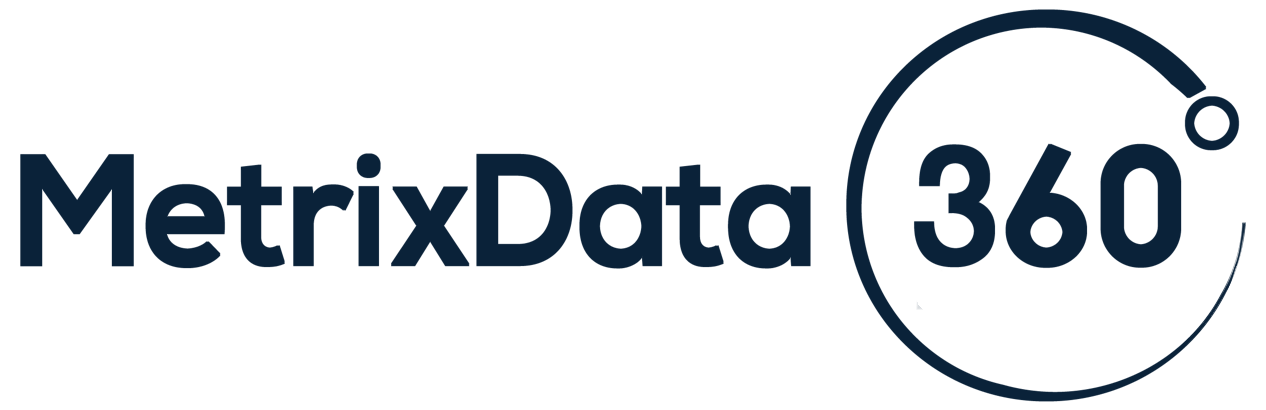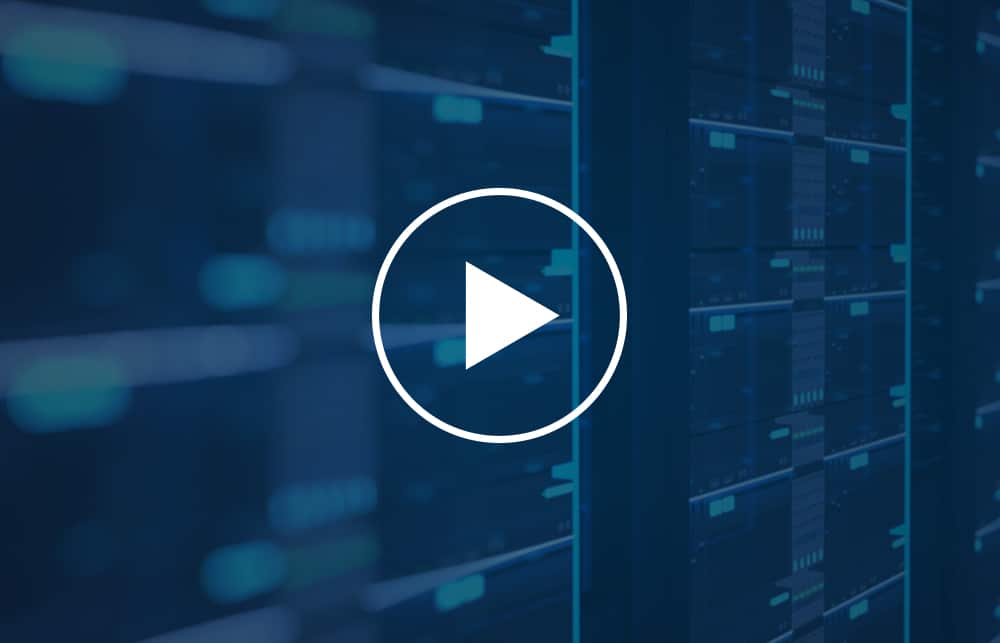Microsoft CEO Satya Nadella recently announced that the corporation would support its clients in cost-saving Azure optimization. Many professionals, nevertheless, have doubts about Microsoft’s capacity to fulfill this claim. Let’s examine why Microsoft’s optimization plan is unlikely to yield results and the actions you can take in its alternative to achieve true cost reductions.
Why Microsoft’s Azure Optimization Strategy Won’t Work
Microsoft will probably recommend using “reserved instances” and “right-sizing” workloads as optimizations. Azure Reserved Instances are a price option that can lower your cloud technology expenses. In exchange for a promise to utilize Azure services for one or three years, it offers savings.
The procedure of rightsizing involves examining the utilization of your workloads. It includes deciding whether or not they are operating effectively given the price you are paying and then taking measures to enhance them by upgrading, downgrading, or terminating the resources as necessary.
However, these measures are not likely to result in significant cost savings. The reason for this is that the vast majority of waste in Azure comes from so-called “zombie resources”—resources that are no longer being used but continue to accrue charges.
Zombie processes significantly harm the business environment by idly using large amounts of raw computational resources. It is typical for a large company with thousands of programs to have many zombie processes, often as many as 20%.
Zombie resources can exist for a variety of reasons. Perhaps a project was canceled or put on hold, and the associated resources were never deleted. Or maybe someone created a resource for testing purposes and forgot to delete it after they were done. In other cases, people might create duplicate resources or duplicate resource groups containing the same set of assets. Lastly, sometimes people simply forget they have certain resources deployed and continue paying for them even though they’re not being used.
Whatever the reason, it’s important to get rid of these unused resources as soon as possible so that you don’t continue wasting money on them.
The Truth about Microsoft’s Azure Optimization Strategy
Microsoft isn’t incentivized to help you find and eliminate these zombie resources because doing so would reduce its own revenue. They stand to gain financially if you use more Azure resources. Therefore, it is important to be skeptical of their motives when they recommend “right-sizing” or using “reserved instances.” You can save an average of 30–40% on your Azure spending without right-sizing or reserve instance optimizations.
How to Avoid Zombie Resources in Azure Spending?
There are several methods you can use to identify zombie resources within your Azure environment.
On your VMs primarily, alleged “zombie assets” can be active. These are services or parts of the architecture that aren’t required and aren’t being used. Simply put, they are wasting your workspace and wasting your money. Examples include virtual machines (VMs) that were utilized for a specific purpose, left unattended after use, program failures that prevented VM provisioning, inactive network equipment, and more.
These “zombies” can be located by looking for VMs with a max CPU of less than 5% over the preceding period, as this is a widely used indicator of such resources.
Furthermore, disk space is often connected to your software when you deploy a VM. And although you aren’t using the storage devices when the VM is terminated, they are still operational, and you are still obligated to pay for them. Best practices recommend terminating disc storage that has been detached for longer than two weeks, although your company may have different requirements.
Other ways to avoid zombie resources include the following.
- Check your Azure portal for any deployments that haven’t been used in a while. You can use Azure Resource Manager (ARM) tags to help identify which assets haven’t been used recently.
- Another method is to export your Azure bill into a format that can be analyzed, such as CSV or JSON. This will allow you to see which services are consuming the most money so that you can investigate further.
- You can also set up Azure Monitor Logs to monitor your environment for any deployments that aren’t being used.
Once you’ve identified which assets are no longer being used, it’s time to delete them and stop paying for them. The first thing you’ll want to do is delete any unnecessary resource groups. Then, go through each resource group and delete any individual resources that aren’t needed. Be sure to check with your team before deleting anything, as some assets might be in use by other people or processes within your organization. Once everything has been deleted, you should see a reduction in your Azure bill.
The best way to efficiently deal with zombie resources is to seek help from experts. An experienced team of Azure experts can help you identify and delete all of the zombie resources in your account while optimizing your overall Azure usage to reduce your costs. With their help, you can get your Azure account cleaned up and running more efficiently in no time.
Conclusion
Microsoft’s recent announcement that it will help customers optimize their Azure usage is unlikely to result in significant cost savings. The reason for this is that most waste in Azure comes from unused “zombie resources,” which Microsoft has no incentive to help you eliminate. There is an opportunity for savings in Azure, but most people are not taking advantage of it because they don’t know where the waste is. However, there are some steps you can take to optimize your Azure workloads for maximum efficiency. By finding and deleting Zombie Resources, you can make sure that you’re getting the most out of your investment in Azure. If you’re looking for real cost savings on your Azure spending, you’re better off working with a company that specializes in optimizing Azure usage.